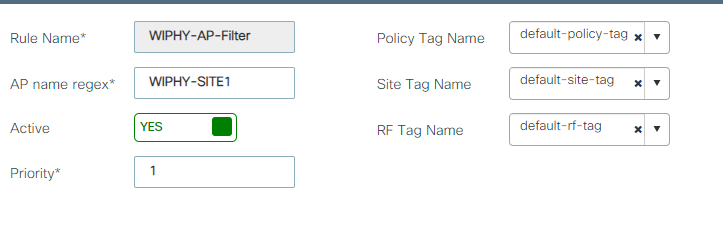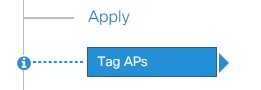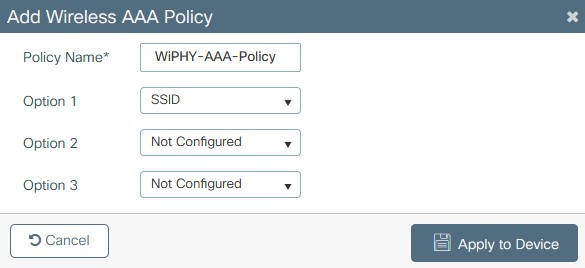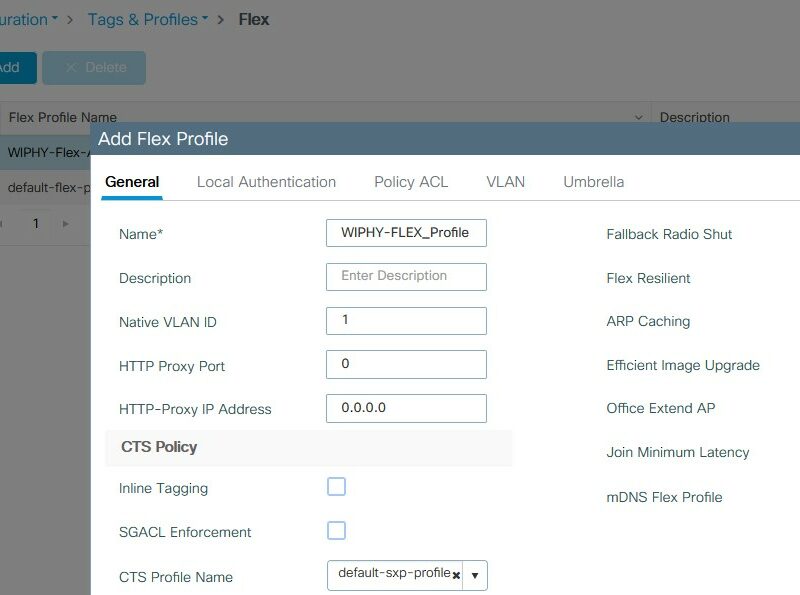There are several methods to changing the tags on an AP:
Manually Assign APs
Manually tagging the AP is done in Configuration > Wireless > Access Points. This is done 1 AP at a time. Filter for or find the AP in question and select it and the Edit AP window will open up.
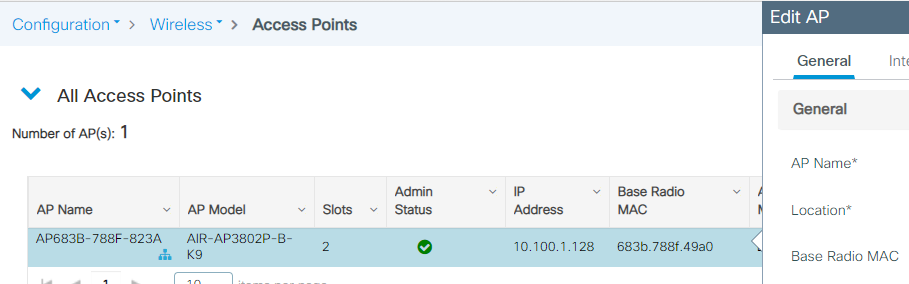
In the Edit AP window you can change the Tags at the bottom:
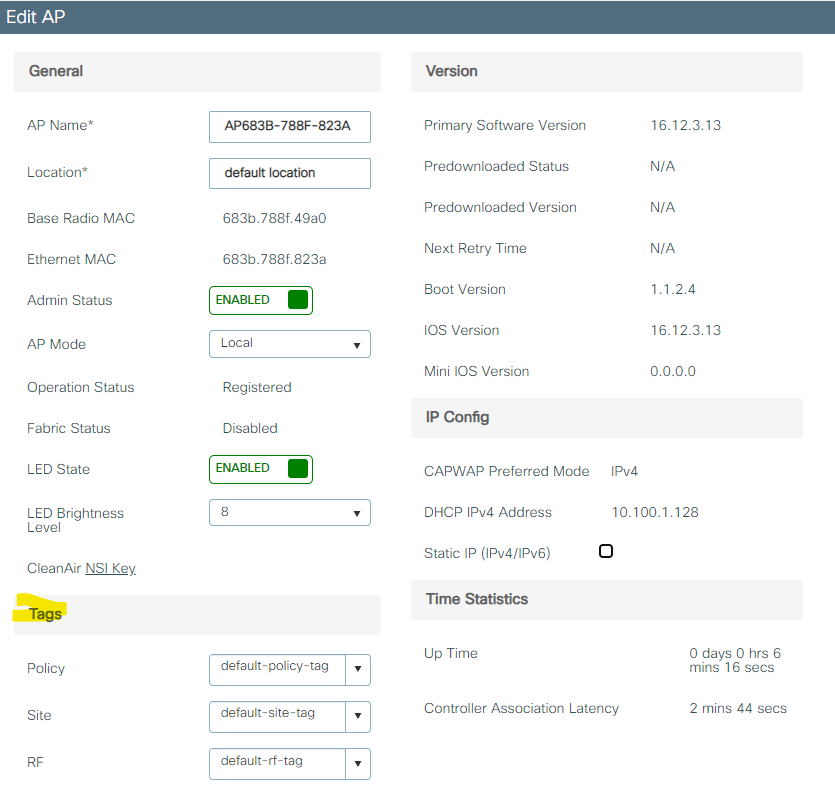
Batch AP Tagging
Batch AP tagging can be done under Configuration > Wireless Setup > Advanced > Tag APs, this allows you to select multiple APs and change the Tags. Filter for the APs you need and then check them or check the check all and then press the + Tag APs button.
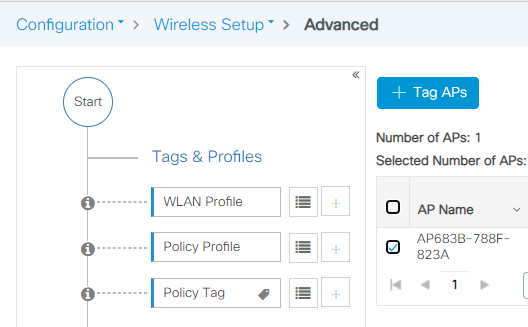
This will present the following allowing you to set the policy, site and rf tags for the selected APs:
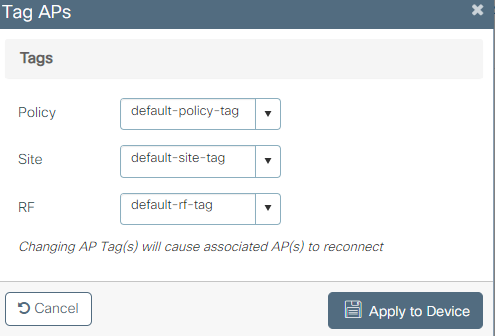
Filter AP Tagging
Doing a Filter can automate the tagging using the AP names. This is done under Configuration > Tags & Profiles > Tags > AP > Filter.
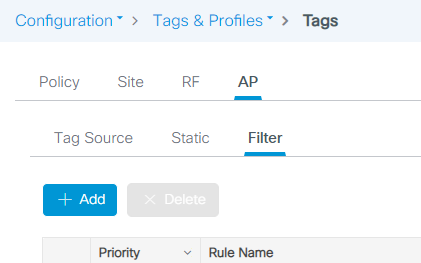
Click the Add and setup a rule name with a priority and AP name Regex: